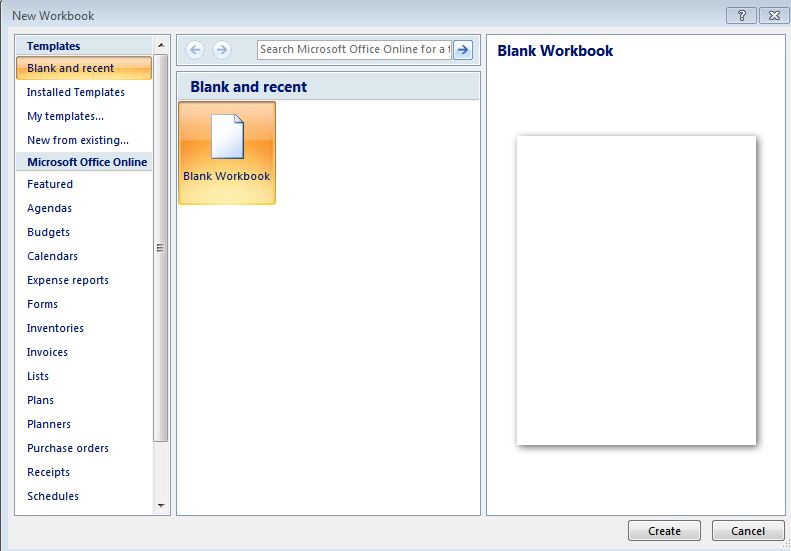MS Excel is a spreadsheet tools that professionals in many fields use for data analysis and visualization. If your job involves working with vast amounts of data, you can use MS Excel tools to perform simple calculations, track information and sort data.
RIBBON BAR
The Ribbon with its Tabs and buttons is located at the top. The Ribbon bar is the most obvious change in Excel compared to previous versions, and it replaces the old menus and toolbars. but the ribbon does not replace only the menus and toolbars. Many functions which previously required that you filled out various dailog boxes have become more directly accessible in the Ribbon In my case it took some time to get used to Ribbon because I have been accustomed to the menu bar and toolbars for many years. the Ribbon is far more visual and task oriented and it looks very nice. Whether it is an improvement is perhaps a matter of taste. It was difficult for me to get used to it after so many years with the menu bar and toolbars.
But somehow, I have become quite fond of it. The old toolbar had a tendency to mess around at the top of the screen, wheres the Ribbon stays in place, so when you need a button, it will be in the soame place as last time you used it.
There are also many exciting new features for formatting and graphics, and the old shortcut keys also still work.

IN PREVIOUS SESSION WE HAVE ALREADY LEARNT ABOUT OFFICE BUTTON AND MOST OF THE TABS PROVIDED IN RIBBON.
SHEET TABS-MS EXCEL TOOLS
The “Sheet Tabs” are located just below the worksheet, on the left side. This is because you can work with multiple worksheets at once. An Excel file is therefore also called a “Workbook”, because it is similar to a folder containing a number of spreadsheets.

The Sheet Tabs are by default named “Sheet1”, “Sheet2”, etc., but you can give them more meaningful names yourself, You can also delete and add Sheet Tabs, and thus spreadsheets.
If you right-click on one of the Sheet Tabs, a menu pops up giving you the opportunity to do various different things. You can add, delete and copy Sheet Tabs, and thus the spreadsheets they represent, You can also change the order of the Tabs and give each Tab its own color, which can facilitate the overview.
Start and Save New Spreadsheet-MS EXCEL TOOLS
When Excel starts up, the program will display a new, blank workbook. This is fine, but you do not always
have to build everything up from scratch. Alternatively, you can start a new spreadsheet manually, using various templates,
- Click on the Office Button in the top left corner of the screen.
- Click on New.
You will now have the opportunity to choose which template you want to use. the templates are organized in categories on the left side, which you can click on. when later in the book you have to perform an exercise, and I ask that you start with a blank worksheet.