Powerpoint is a presentation graphics package that lets you create formatted presentations which can be used in a number of ways. You can produce projects such as overheads for a team briefing, slides for a business meeting or interactive on-screen presentations on your company’s products.
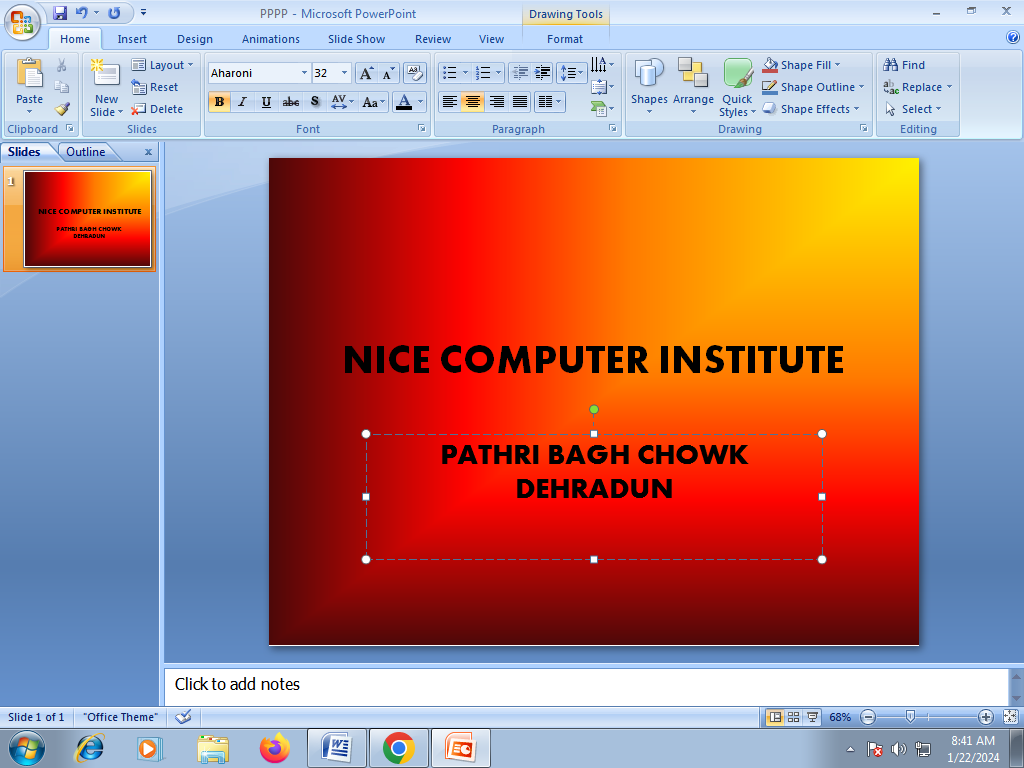
IT ALLOWS YOU TO PRODUCE
Animated Presentations shown on amonitor or overhead screen
Overhead Projector Transparencies
Paper Printouts of your slides
Notes for the Speaker handouts for the Audience
35mm slides
LAUNCHING POWER POINT
Click the START button on the Taskbar, and select PROGRAMS. Click Microsoft powerpoint 2007 from the sub-menu list.
THE POWERPOINT SCREEN
WINDOW BORDER
WINDOW BORDER the box that surrounds the Powerpoint screen when it is not maximized is called the window border. When the mouse is over the border, the pointer changes from a single to a doubleheader arrow – clicking and dragging with this shape allows the window to be resized.
TITLE BAR
The colored bar that appears at the top of the powerpoint window. The title bar tells you which application you are using and if the workbook you are in is maximized, it will also contain the name of the workbook. If the window is not maximized, by positioning the mouse over the title bar and clicking and dragging, you can move the window to a new location on the screen.
MAXIMISE BUTTON
when working in a workbook, the powerpoint screen contains two windows, an application window and a workbook window. You can maximize both window to capitalize on the space you have on-screen. If you would like the window that your powerpoint application is in to fill up the whole. Screen click the outermost maximize button. You may find that the workbook you are in can still be bigger – click the inner maximize button the fill the remaining space within the powerpoint application window.
MINIMISE BUTTON
this button is very useful if you need to temporarily switch from powerpoint into another application without closing powerpoint down completely. Click the minimize button to shrink powerpoint to an icon on the task bar; you will than be able to view other icons and applications you may wish to access. When you are finished and ready to continue, click the powerpoint icon from the task bar to resume. The innermost minimize button will minimize the current workbook window.
RESTORE BUTTON this button only appears when a window is maximized. A maximized window has no border and you cannot see what is behind it. If you want to put the window back inside its border so that you can move and size it, click the restore button.
CLOSE BUTTON this button is used to close a window. If you click the close button for a workbook window you close the document. The last button will close the powerpoint application.
DLALOG BOX LAUNCHER
this button launches dialog boxes specific to the part of the ribbon you see them the category will be named such as FONT, CLIPBOARD, etc
OFFICE BUTTON
is the start of powerpoint and has many important commands and option. Such as powerpoint settings, opening, saving, printing and closing files. This will be looked into much further later in the manual.
